How do you use Open to Lan to Share Your Minecraft World?
The "Open to LAN" feature in Minecraft allows you to host a local multiplayer game that others on the same network can join. While it's the simplest, it's also the most limited. This isn't "always on", people have to be on the same network as you, and you generally cannot play modded Minecraft, just Vanilla.
See this post for more ways to play Minecraft with friends. Or see the video at the bottom of this page.
Here's how to use Open to Lan:
1. Start a Single-Player World: To use the "Open to LAN" feature, you need to be in a single-player world. Even though you're sharing it with otherse, you choose single player.
If you're not already in one, create a new single-player world or load an existing one.
2. Press Esc (Escape): While in your single-player world, press the "Esc" key to access the in-game menu.
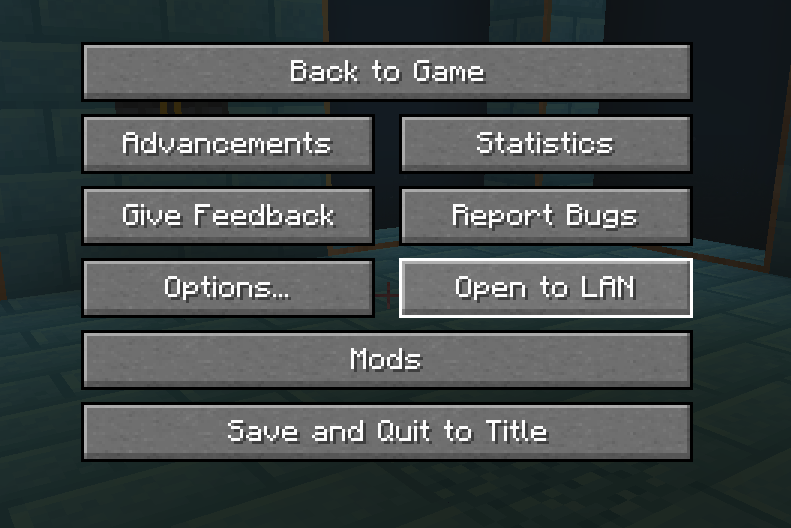
3. Select "Open to LAN": From the in-game menu, click on the "Open to LAN" button. This will open a new menu with options for setting up the LAN game.
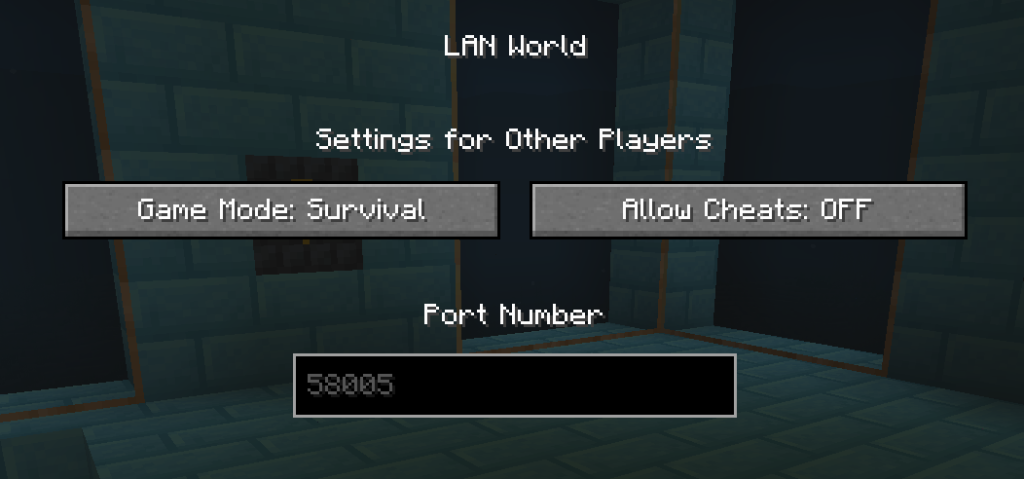
4. Configure LAN Settings: In the "Open to LAN" menu, you can configure the LAN game settings:
- Game Mode: You can choose the game mode (Survival, Creative, or Adventure) for the LAN game.
- Allow Cheats: You can enable or disable cheats for the LAN game. Enabling cheats allows players to use commands.
5. Start LAN World: Once you've configured the settings to your liking, click the "Start LAN World" button to open your world to the local network.
6. Other Players Join: On other computers connected to the same local network, open Minecraft and go to the multiplayer menu. They should see your LAN world listed there. If they cannot see it, either yours or their firewalls may need to be disabled. Click on it to join the game.
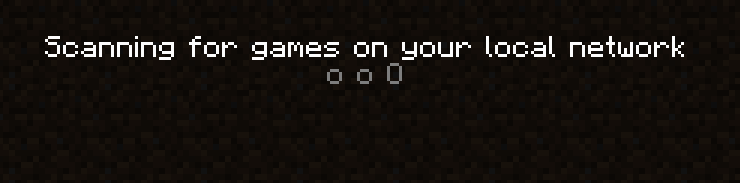
Optional: Share the Game Port Number: After you start the LAN world, Minecraft will display a message indicating the port number the game is running on (e.g., "Local game hosted on port 12345"). Share this port number with the players who want to join your LAN game, though this is probably not necessary as they should just see your world in the Multiplayer screen. They may be able to use it to connect via your IP if the game is not detected.
Limitations
Keep in mind that the "Open to LAN" feature only works on the same local network. Players on different networks or remote locations won't be able to connect using this method. You also have to be in the world for others to join, so this is not an "always" on solution.
Alternatives to Open to lan
For "always on" servers, modded minecraft, and allowing players to connect from outside of your local network, you would typically need to set up a dedicated server or use a third-party hosting service. See this post for Six ways to play Minecraft with your friends, or this video.